Windows 11 Troubleshooting Handbook (2025): Human-Friendly Fixes that Actually Work
By ToolsifyPro Editorial
- windows 11
- pc fixes
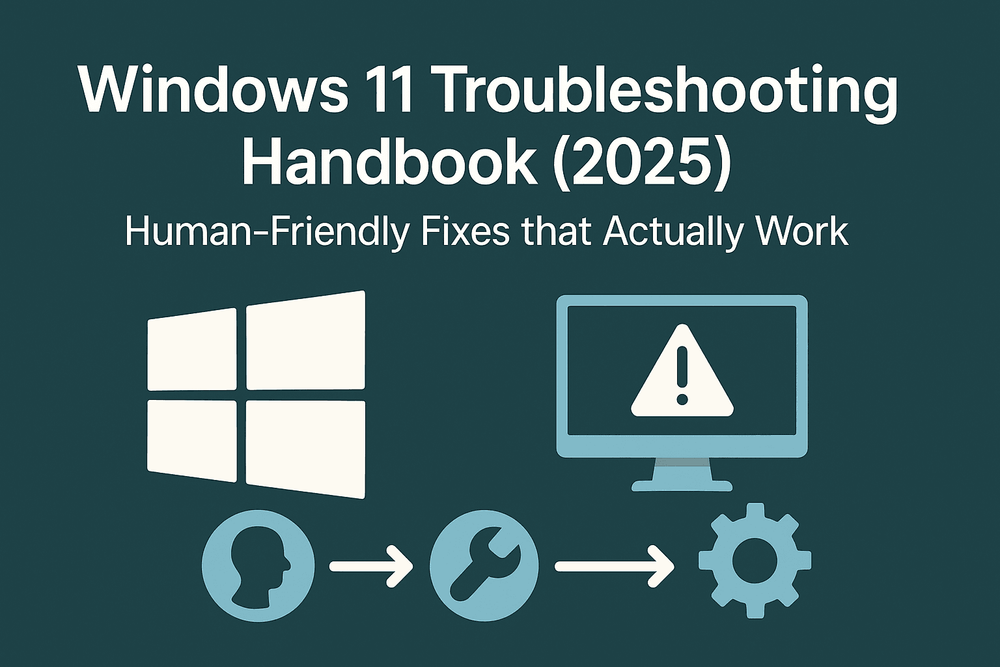
A practical, human-friendly Windows 11 troubleshooting playbook for 2025—covering performance, updates, drivers, storage, crashes, and safe recovery without losing data.
Windows 11 is mature, fast, and stable—until it isn’t. When your laptop suddenly crawls, updates refuse to install, or fans spin like a jet engine, you don’t need a 40‑minute YouTube video. You need a clear sequence of fixes that protect your data and help you recover quickly.
This handbook distills the most reliable Windows 11 fixes for 2025. It’s written for humans, not registry wizards. You’ll learn what to try first, when to stop, and how to keep your machine healthy after you recover.
The golden rules (before you touch anything)
- Back up now. Use File History or copy important folders (Desktop, Documents, Pictures, Downloads) to an external drive or cloud.
- Change one thing at a time. Test after each step. If things get worse, undo the last change.
- Prefer built‑in tools first. Windows 11 diagnostics are better than ever.
- Document your steps. Take a phone photo or jot notes—future you will thank you.
- Stop when you hit red flags. Strange drive noises, burning smells, swelling batteries → power off and seek professional help.
A quick decision tree
- PC slow? → Start with Task Manager → Startup, then Storage Sense, then Windows Update, then drivers.
- Apps crash or freeze? → App reset/repair, Graphics driver clean install, check RAM with Memory Diagnostic.
- Update won’t install? → Windows Update troubleshooter, clear update cache, in‑place repair install.
- No internet? → Network reset, DNS flush, driver rollback, router power cycle.
- Random restarts/BSOD? → Event Viewer clues, driver cleanup, SFC/DISM, Memory Diagnostic, check temps.
- Storage full? → Storage Sense, WinSxS cleanup, OneDrive/Photos settings, Large files search.
- Won’t boot? → Automatic Repair, Startup Repair, System Restore, Reset this PC (keep files).
Bookmark this page; work top‑down.
Part 1 — Performance & noise (the speed-up you can feel)
1) Inspect startup apps (the biggest free win)
- Press Ctrl + Shift + Esc → Task Manager → Startup apps.
- Disable anything you don’t use daily (game launchers, updaters, chat clients).
Tip: Status “High impact” + Publisher you recognize = likely safe to disable. - Restart and re‑test.
2) Free space the smart way
- Settings → System → Storage → Storage Sense → Turn On and Run now.
- Click Temporary files and remove Windows Update Cleanup, Delivery Optimization, Temp files.
- Optional: Disk Cleanup (as admin) → Clean up system files for old restore points (keep at least the latest!).
Why it works: Windows slows when the system drive drops below ~15% free space; storage pressure also triggers aggressive background tasks.
3) Update Windows (but safely)
- Settings → Windows Update → Check for updates.
- If a feature update appears (e.g., 24H2), consider pausing if your PC is mission‑critical this week; install Quality updates first.
4) Drivers: clean graphics install (common crash fix)
- Download the latest graphics driver from Intel/AMD/NVIDIA.
- Uninstall using Device Manager → Display adapters → your GPU → Uninstall device (check Attempt to remove).
- Optional but effective: run DDU (Display Driver Uninstaller) in Safe Mode for a clean slate.
- Reboot and install the fresh driver.
5) Power & thermals (the noisy laptop case)
- Settings → System → Power → choose Balanced.
- Clean vents; elevate the back a little; avoid blankets/soft surfaces.
- Use HWiNFO or Task Manager Performance to check temps. Sustained 90–100°C indicates dust or failing fans.
Part 2 — Apps that crash, freeze, or stutter
1) Repair or reset the app
- Settings → Apps → Installed apps → three dots → Advanced options → Repair. If no change, use Reset (wipes local app data).
2) Check .NET & runtimes
Many apps depend on .NET Desktop Runtime or VC++ Redistributables. Reinstall the latest versions from Microsoft if a specific app keeps failing.
3) Clear GPU shader caches
- Settings → System → Storage → Cleanup recommendations → Temporary files → DirectX Shader Cache.
4) Disable overlays
Game launchers and screen recorders inject overlays that cause crashes. Turn off overlays in Steam, NVIDIA GeForce Experience, Discord, etc.
5) Memory check
- Press Win and type Windows Memory Diagnostic → Restart now and check.
Blue screens under load? RAM errors or XMP overclocks may be involved; revert to default BIOS settings.
Part 3 — Windows Update won’t install
1) Built‑in troubleshooter
- Settings → System → Troubleshoot → Other troubleshooters → Windows Update → Run.
2) Clear the update cache
Open Terminal (Admin) and run:
net stop wuauserv
net stop bits
rd /s /q %windir%\SoftwareDistribution
rd /s /q %windir%\system32\catroot2
net start wuauserv
net start bits
Reboot, then Check for updates again.
3) In‑place repair install (keeps apps & files)
This is the most effective “deep” fix without wiping your system.
- Download the official Windows 11 ISO using the Media Creation Tool.
- Right‑click ISO → Mount → run setup.exe.
- Choose Keep personal files and apps.
After the repair install, re‑run Windows Update; most stubborn errors disappear.
Part 4 — Network & internet problems
1) Quick hygiene
- Toggle Airplane mode on/off.
- Reboot the router (unplug 30 seconds).
2) Reset network stack
Open Terminal (Admin) and run:
ipconfig /flushdns
netsh winsock reset
netsh int ip reset
Restart your PC. If Wi‑Fi still misbehaves, go to Settings → Network & Internet → Advanced network settings → Network reset (this reinstalls adapters; you’ll need Wi‑Fi password again).
3) Driver rollback
In Device Manager → Network adapters, right‑click your Wi‑Fi card → Properties → Driver → Roll Back Driver if available. New drivers occasionally break stability on certain chipsets.
Part 5 — Crashes, blue screens (BSOD), random restarts
1) Read the clue
Open Event Viewer → Windows Logs → System. Look for Critical or Error around the crash time. Common culprits: nvlddmkm (GPU), ACPI (BIOS/power), WHEA-Logger (hardware).
2) System file & image repair
Run Terminal (Admin):
sfc /scannow
DISM /Online /Cleanup-Image /RestoreHealth
Reboot. SFC repairs corrupted system files; DISM heals the Windows image store.
3) Driver cleanup
- Completely remove and reinstall graphics and audio drivers.
- For USB issues, in Device Manager → Universal Serial Bus controllers, uninstall USB Root Hub devices (Windows will re‑detect).
4) Thermal & power checks
Unexpected restarts under load = often thermals or power. Use HWiNFO to watch CPU/GPU temps and throttling. Desktop users: verify PSU cables and wattage.
5) Memory & storage health
- Windows Memory Diagnostic for RAM.
- Settings → System → Storage → Disks & volumes → check Properties for SMART health (or use CrystalDiskInfo). Drives with reallocated sectors or high temp need replacement ASAP.
Part 6 — Storage pressure & cleanup that actually helps
1) Where did the space go?
- Settings → System → Storage → Show more categories → Temporary files, Apps & features, Other.
- Use WinDirStat or TreeSize Free to visualize large folders.
2) OneDrive & Photos
- In OneDrive settings, turn on Files On-Demand so cloud files don’t consume local space.
- In Photos/Video editors, set cache size limits and move libraries to a secondary drive.
3) WinSxS and old Windows installations
- Run Disk Cleanup (Admin) → Clean up system files → tick Previous Windows installation(s) after an upgrade to reclaim tens of GB.
4) Pagefile and hibernation
- If hibernation is unused on desktops, disable to free
hiberfil.sys:
powercfg /hibernate off
- Keep pagefile managed by Windows unless you’re debugging; manual settings often harm stability.
Part 7 — When Windows won’t boot
1) Automatic Repair
After two failed boots, Windows enters Automatic Repair. Choose Advanced options.
2) Startup Repair
Troubleshoot → Advanced options → Startup Repair. This fixes missing/invalid boot files.
3) System Restore
If you enabled restore points: Troubleshoot → Advanced options → System Restore and pick a point before the issue.
4) Reset this PC (keep files)
Troubleshoot → Reset this PC → Keep my files. This removes apps but preserves user data; back up anyway.
5) Bare-metal last resort
If storage is healthy but Windows is trashed, reinstall clean from ISO/USB. Back up your data first.
Part 8 — Proactive health: fewer problems next month
1) Sensible update rhythm
- Quality updates: install within a few days.
- Feature updates: wait 1–2 weeks unless you need a new feature or security fix.
2) Driver strategy
- Prefer drivers from the device vendor (Intel/AMD/NVIDIA). Avoid random driver packs.
- Update GPU and Wi‑Fi quarterly, audio yearly unless problems arise.
3) Safe software diet
- Uninstall bundled utilities you never use.
- Use winget or the Microsoft Store to reduce bloat and update pain.
4) Backups that you’ll actually keep
- Turn on File History to a large external drive.
- For full images, use Macrium Reflect or Windows Backup before major changes.
5) Security basics
- Keep Windows Security active; don’t run two antivirus engines.
- Enable Smart App Control (on supported builds).
- Use a standard user for daily work; admin only when needed.
Copy‑paste toolbox (2025)
Below are safe commands you can copy into Terminal (Admin) when applicable.
Repair system files
sfc /scannow
DISM /Online /Cleanup-Image /RestoreHealth
Reset network stack
ipconfig /flushdns
netsh winsock reset
netsh int ip reset
Clear Windows Update cache
net stop wuauserv
net stop bits
rd /s /q %windir%\SoftwareDistribution
rd /s /q %windir%\system32\catroot2
net start wuauserv
net start bits
Turn off hibernation (desktop)
powercfg /hibernate off
Open key panels quickly
control /name Microsoft.Troubleshooting
control /name Microsoft.NetworkAndSharingCenter
control /name Microsoft.PowerOptions
ms-settings:windowsupdate
ms-settings:storagesense
Troubleshooting mindsets (the subtle edge)
- Isolate the layer. Hardware vs. OS vs. app vs. account. Test with a new Windows user account to rule out profile corruption.
- Divide and conquer. If the issue only appears on Wi‑Fi but not Ethernet, it’s not your browser.
- Reproduce reliably. If you can make it happen on command, you can test fixes quickly.
- Logs are your friend. Event Viewer + Reliability Monitor provide timelines you can screenshot and share.
- Know when to quit. Past ~90 minutes, stop and plan a clean repair install with backups—time is money.
Conclusion
Modern Windows is resilient. With a patient, step‑by‑step approach—and the right built‑in tools—you can solve most problems without losing data. Keep storage healthy, drivers sensible, updates paced, and backups regular. The next time your PC acts up, open this handbook, follow the decision tree, and you’ll get back to work faster with less stress.