PC Troubleshooting 2025
By ToolsifyPro Editorial
- Windows Fix
- PC Troubleshooting
- Diagnostics
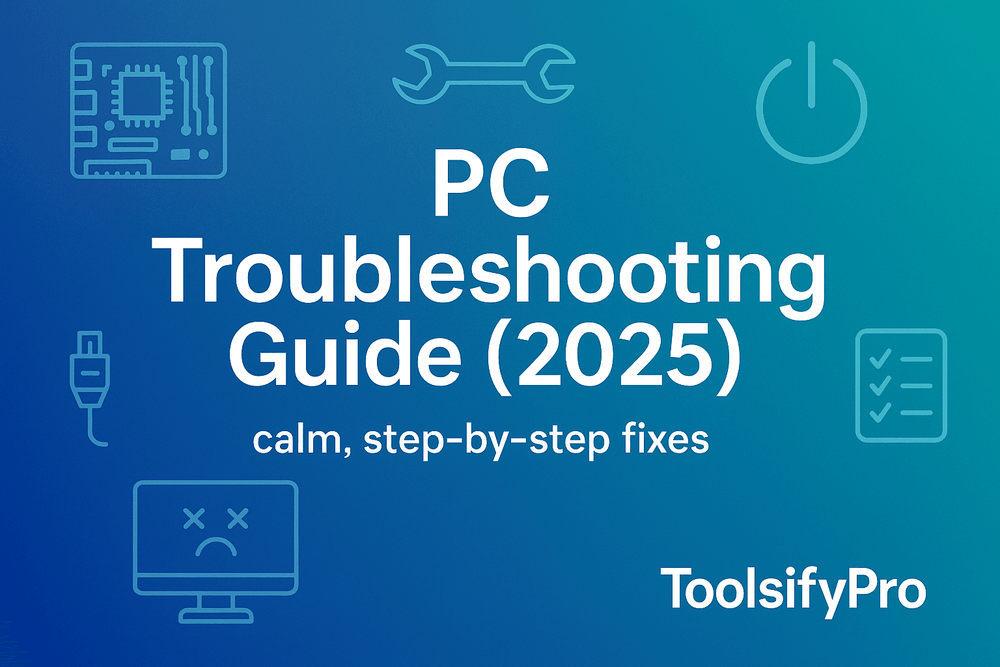
PC Troubleshooting 2025: A Human-Friendly Field Guide
TL;DR: Most PC problems follow repeatable patterns. This guide gives you a calm, step‑by‑step playbook to diagnose and fix issues—without guessing, panicking, or wiping your drive. Keep it handy as your everyday checklist.
Before you begin: the mindset & safety rules
A great troubleshooter is calm, curious, and systematic. Two golden rules:
- Change one thing at a time.
- Write down what you tried and what happened.
Also, protect yourself and the machine:
- Back up important files (cloud or external drive).
- Unplug power before opening the case; ground yourself to avoid static discharge.
- If the PC is business‑critical, create a restore point or a full system image first.
A universal 10‑minute quick triage
- Check power & cables. Reseat power, display, keyboard, and ethernet cables.
- Peripherals off. Disconnect non‑essential USB devices; a bad dongle can block boot.
- Hard reboot. Hold power for 10 seconds; wait 15 seconds; power on.
- BIOS/UEFI screen? If not, think hardware first (PSU, RAM, GPU, motherboard).
- Beep codes/LEDs. Note any patterns; they’re clues.
- External monitor. If the screen is black, try a different cable/port/monitor.
- Safe Mode / Recovery. If Windows starts failing, try Safe Mode to isolate drivers/apps.
- Recent changes. What changed right before the problem? (update, driver, new app, spill?)
- Temps & fans. Loud fans or sudden shutdowns hint at overheating or dust build‑up.
- Free space. Windows misbehaves below 10–15% free space; clean up the drive.
Boot problems: no power, no POST, or no OS
No power at all:
- Try a different outlet/power strip; check the PSU switch (0/1).
- On laptops, remove the battery (if possible), hold power 30s, reattach, and try AC only.
- Inspect the power cable and PSU. If the PSU fan never spins, test with a known‑good unit.
Power, but no POST:
- Reseat RAM: power off, pull sticks, blow dust, reinsert; try one stick at a time.
- Remove the GPU and use integrated graphics (if available).
- Clear CMOS: move the jumper or remove the battery for ~60 seconds.
- Listen for beep codes; check the motherboard manual.
POST works, but “No boot device” or OS won’t load:
- Enter BIOS and ensure the correct boot order and that the drive is detected.
- If it’s an NVMe SSD, make sure the slot is enabled and firmly seated.
- Boot into Windows Recovery → Startup Repair; if it fails, System Restore to a point before the issue.
Performance slowdowns: find the bottleneck
Slowness is usually storage, background processes, or thermal throttling.
Checklist:
- Task Manager (Ctrl+Shift+Esc): what’s maxed—CPU, memory, disk, or network?
- Startup apps: disable unnecessary startup items.
- Storage health: run drive health tools; on HDDs listen for clicks; on SSDs check SMART.
- Free space: keep at least 15% free; move videos and VMs off C:.
- Temps: use a monitoring tool to check CPU/GPU temps under load; clean fans and heatsinks.
- Drivers & Windows Update: install critical updates, but avoid unnecessary driver updaters.
- Malware scan: use Windows Security or a reputable on‑demand scanner.
Upgrades that matter:
- Moving from HDD → SSD transforms old PCs.
- Adding RAM helps heavy browsers and creators.
- A clean Windows reinstall can feel like a new machine—after backups, of course.
Crashes and blue screens (BSOD): do this first
- Note the stop code (e.g.,
IRQL_NOT_LESS_OR_EQUAL) and any driver listed. - Check Reliability Monitor (search “reliability”) for a timeline of failures.
- Roll back recent drivers (especially graphics, storage, and network).
- MemTest overnight if you suspect RAM; unstable RAM causes random BSODs.
- Ensure the system isn’t overclocked; reset BIOS to defaults.
- If crashes happen during gaming only, test with stock GPU clocks and a clean driver install.
Network & internet issues: isolate the layer
- Airplane mode / Wi‑Fi toggle: off/on can fix flaky radios.
- Forget and reconnect to the network; re‑enter the password.
- Reboot the router and modem (power cycle 30–60s).
- Try ethernet to rule out Wi‑Fi. If ethernet works, the issue is the adapter or router channel.
- Run
ipconfig /flushdnsandnetsh winsock reset(then reboot). - Update or roll back the network driver.
- If only some websites fail, check DNS—try a different resolver.
Apps not launching or crashing
- Repair or reinstall the app; clear its cache in
%localappdata%. - Check .NET, Visual C++ redistributables, or DirectX if the app depends on them.
- Run as Administrator or in compatibility mode for older apps.
- Disable overlays (recorders, GPU overlays) that hook into games and editors.
- If you recently changed GPU driver versions, test another version known to be stable.
Storage problems: errors, missing space, or corrupt files
- Run
chkdsk /scanand Error Checking from drive properties. - For SSDs, check the SMART status and firmware; enable TRIM.
- Use Disk Cleanup and “Storage Sense” to purge temp files and old Windows updates.
- Large folders? Use a folder size visualizer to hunt down giant caches and backups.
- If files are corrupt after a power loss, run
sfc /scannowand thenDISM /Online /Cleanup-Image /RestoreHealth.
Temperature & noise: cool it down
- Clean dust with compressed air; hold fans to prevent overspinning.
- Re‑paste old CPUs/GPUs cautiously if temps are extreme.
- Ensure case airflow: front/bottom intake, top/rear exhaust.
- Replace failing fans—bearing noise means the fan has aged out.
- Verify fan curves in BIOS or vendor utilities.
Displays, artifacts, and stutters
- Check cable quality and secure connections (HDMI/DP/USB‑C).
- Test another cable and port; reduce refresh rate and resolution temporarily.
- For artifacts or black screens under load, try a clean GPU driver install and stock clocks.
- If iGPU output is fine but the dedicated GPU fails, suspect the GPU or PSU.
Audio: no sound, crackles, or wrong device
- Choose the correct output device (headphones vs speakers).
- Toggle spatial sound and enhancements off if audio crackles.
- Reinstall audio drivers; for USB DACs, try a different port or cable.
- If only browser audio fails, check site permissions and tabs muted.
Printers & scanners: the reality check
- Power cycle the printer; reconnect to the same network band (2.4 vs 5 GHz).
- Remove and re‑add the device; try the vendor’s driver rather than Windows generic.
- For stuck jobs, stop the Print Spooler, clear
%systemroot%\System32\spool\PRINTERS, start it again. - Scan via the vendor app if generic scan tools time out.
Windows won’t update or activation errors
- Run Windows Update Troubleshooter and clear
SoftwareDistributioncache. - Ensure time and region are correct; mismatches cause update and store failures.
- For activation, sign into the Microsoft account linked to your digital license; run
slmgr /atoif needed. - When updates half‑install and loop, roll back via Recovery, then apply updates incrementally.
When malware or adware is suspected
- Disconnect from the network; back up essentials.
- Boot to Windows Defender Offline scan (or another reputable offline scanner).
- Remove unknown startup entries and scheduled tasks.
- Reset browsers, clear extensions, and change passwords afterwards.
- If system files are heavily modified, a clean reinstall is safer and faster.
Memory & disk tests you can trust
- RAM: long MemTest run or Windows Memory Diagnostic (extended). Test sticks individually.
- SSD/HDD: vendor health tools + SMART;
chkdskfor filesystem integrity. - CPU/GPU: short stress tests to spot instant instability (watch temps).
Backups that actually get done
- 3‑2‑1 rule: three copies, two media types, one off‑site.
- Automate daily user‑folder backups; verify restores monthly.
- For creators and gamers, back up game saves, project folders, and app configs specifically.
Reinstalling Windows the right way
When it’s time to start fresh:
- Back up user folders, license keys, browser profiles, and app settings.
- Download the official Media Creation Tool and create a USB.
- During setup, delete old partitions for a clean slate (after backups!).
- Install chipset, graphics, network, and audio drivers.
- Turn on BitLocker and System Restore; set up a local admin + your daily account.
A 30‑day maintenance plan that prevents headaches
- Weekly (15 min): update OS, check driver & app updates, clean temp files, review Startup.
- Monthly (30 min): run a malware scan, verify backups, dust intake filters.
- Quarterly (45 min): review SMART, test RAM briefly, refresh thermal paste if temps trend up.
- Anytime: if something feels off, capture a screenshot of Task Manager to document the spike.
Copy‑paste checklists
Boot fails
- Power & PSU switch checked
- RAM reseated / single‑stick test
- iGPU test / GPU reseated
- CMOS cleared, BIOS defaults loaded
- Drive detected, boot order verified
Slowness
- Task Manager bottleneck identified
- Startup items trimmed
- Free space ≥ 15%
- Temps checked / dust cleared
- Malware scan clean
Crashes/BSOD
- Stop code noted
- Reliability Monitor checked
- Drivers rolled back / clean GPU driver install
- MemTest overnight
- BIOS defaults (no OC)
Network
- Router rebooted
- Ethernet test vs Wi‑Fi
- DNS flushed / Winsock reset
- Driver updated/rolled back
FAQ
Will I lose data when troubleshooting? Not if you back up first and avoid “clean installs” until you decide to.
Are driver updaters safe? Prefer vendor drivers. Avoid random “booster” tools.
My PC is old—is upgrading worth it? An SSD + RAM upgrade often extends life by years.
How do I know it’s hardware vs software? If issues persist in a fresh Windows install or a Linux live USB, suspect hardware.
Appendix: a calm step‑by‑step flow
- Define the problem (symptoms, when it started).
- Reproduce it reliably.
- Check logs (Reliability Monitor, Event Viewer).
- Isolate: Safe Mode, clean boot, different user profile.
- Replace one variable at a time (driver, RAM stick, cable).
- Verify the fix; monitor for a few days.
- Document the root cause and prevent it next time.
Bottom line: Troubleshooting isn’t magic. It’s a repeatable craft. With checklists, backups, and a cool head, you’ll solve most PC problems faster—and keep them from coming back.